Getting Started with DNN Survey
This page will help you get started with DNN Survey. You'll be up and running in a jiffy!
Installation
System requirements
Download the Installation Package and install the Survey Module as any other module in DNN.
Your First Survey
Drop a module on a page in your DNN portal.
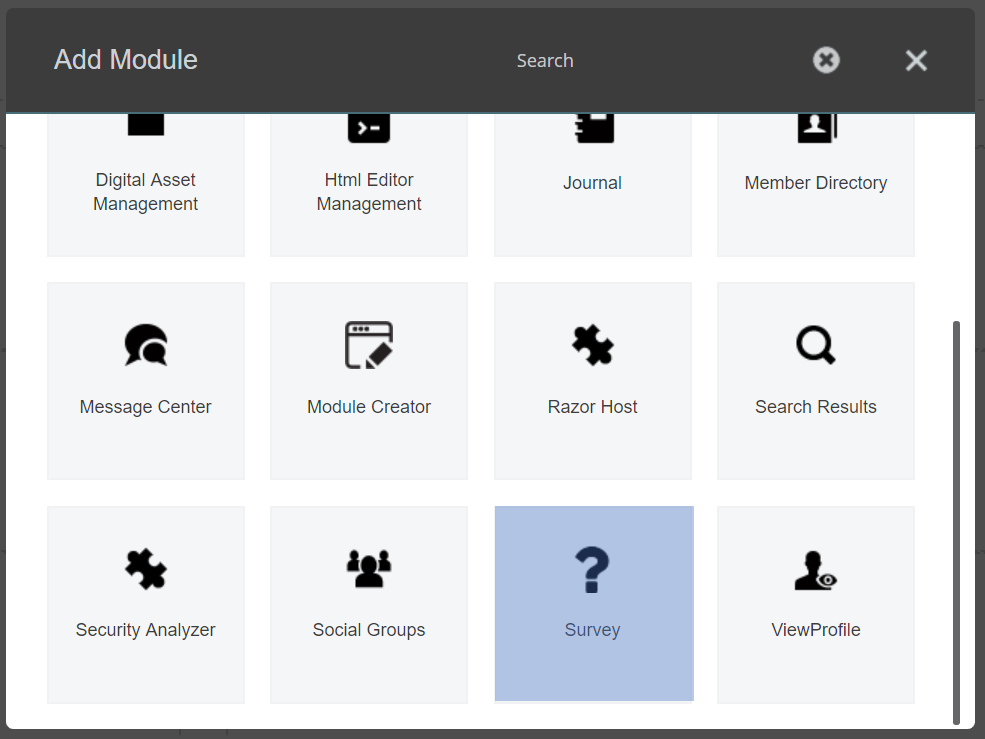
First let's add some questions. Klick "Add question" in the module's action menu and enter the following question:
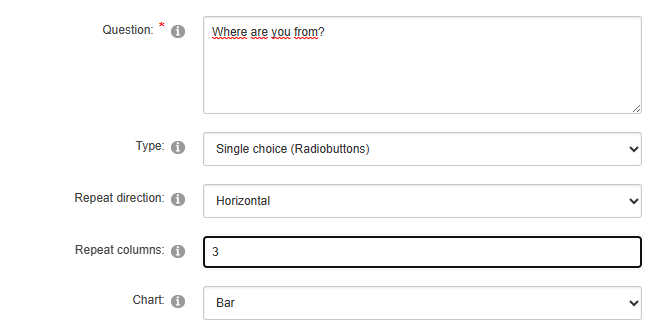
As we want only one Answer from the list we select "Single choice (Radiobuttons)". We will add some country names as possible answers in a moment.
Leave the repeat direction "Horizontal".
Type "3" in the Repeat columns field, this will display three answers in a row.
Leave the Chart type as "Bar" for the moment.
Now type "Austria" in the Answer field, and click the "Add answer" button:
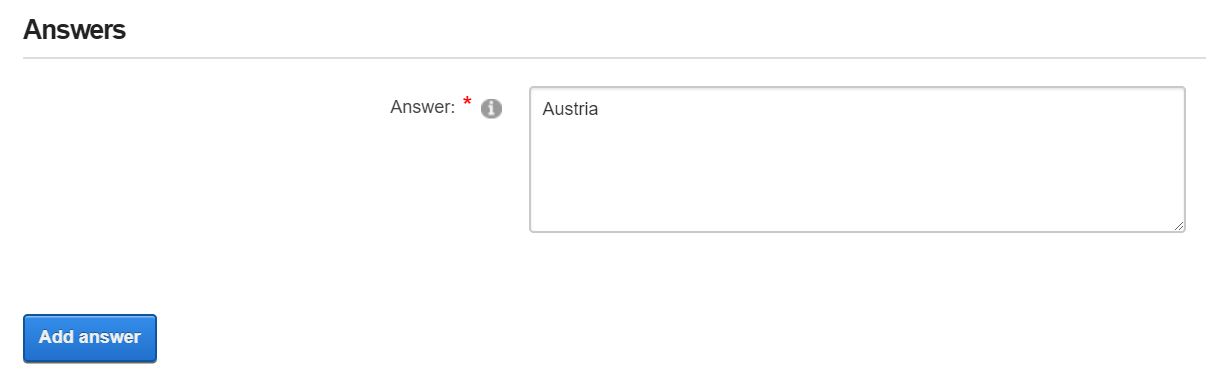
The answer is added to the Answers grid.
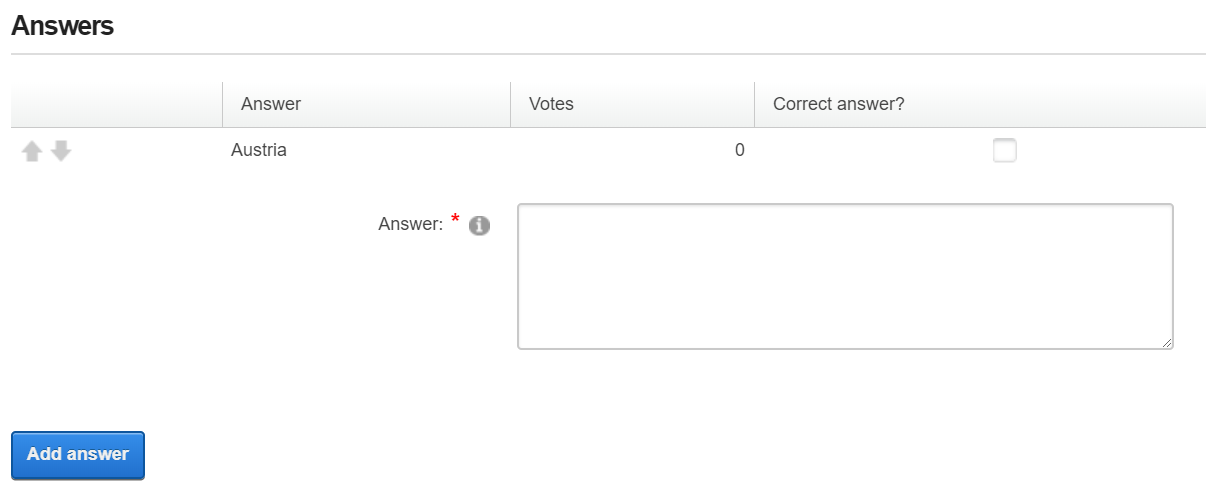
Add a few more countries, then you end up in something like
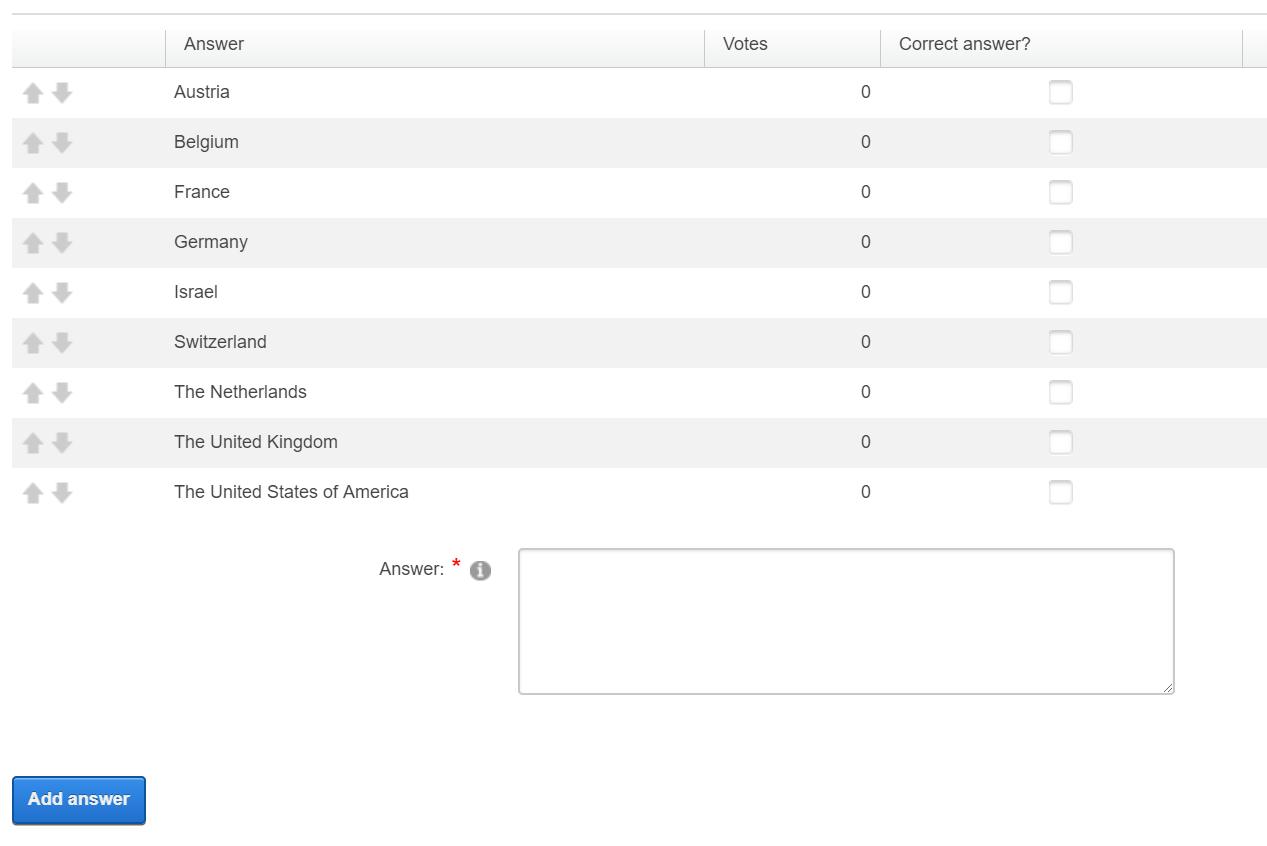
Click the Update button at the end, and your first question is set up:
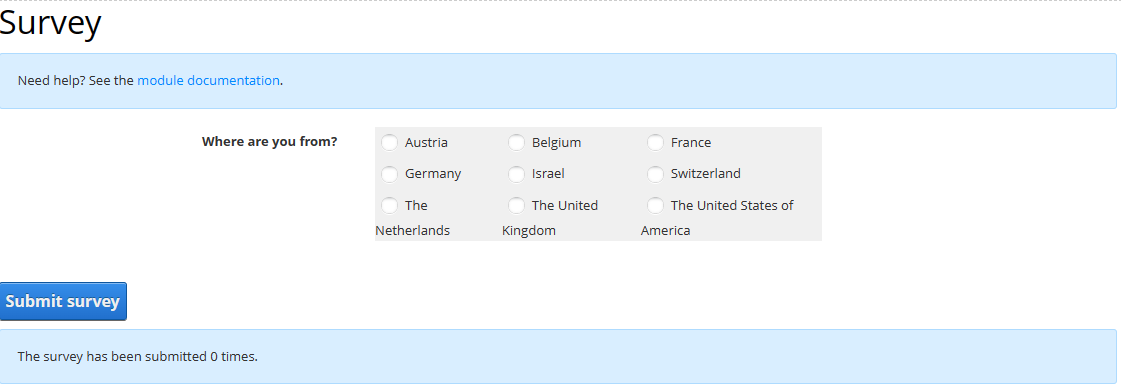
Add a few more questions, like
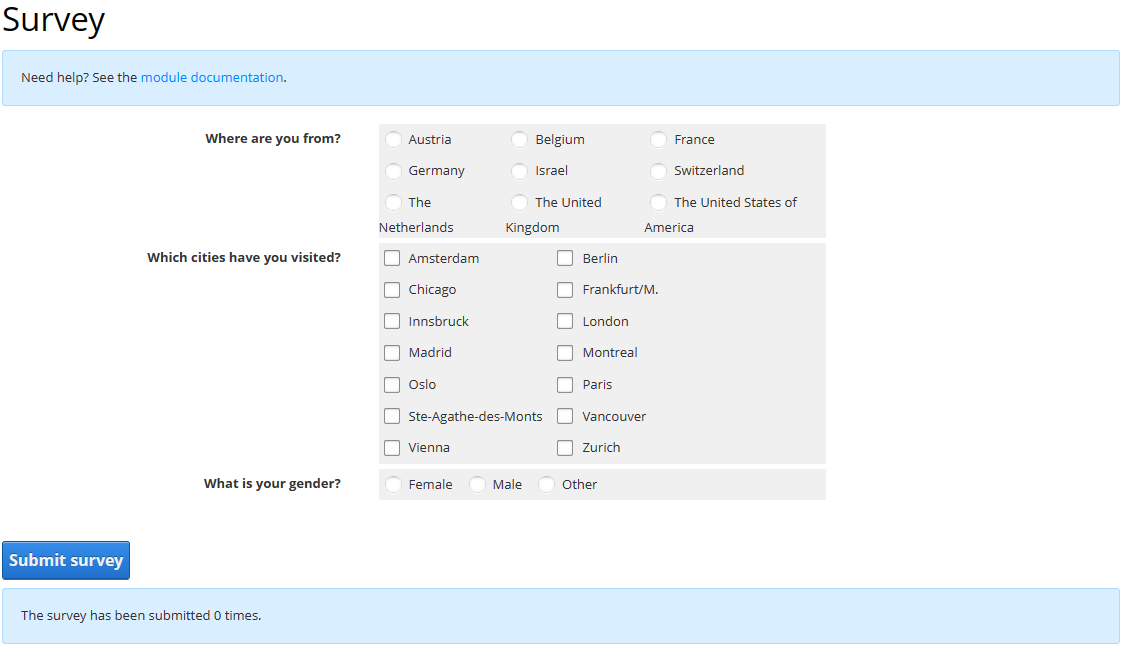
Answer the survey, and click the "Submit survey" button. Each question has to be answered. Your answers are stored and you can view the results:
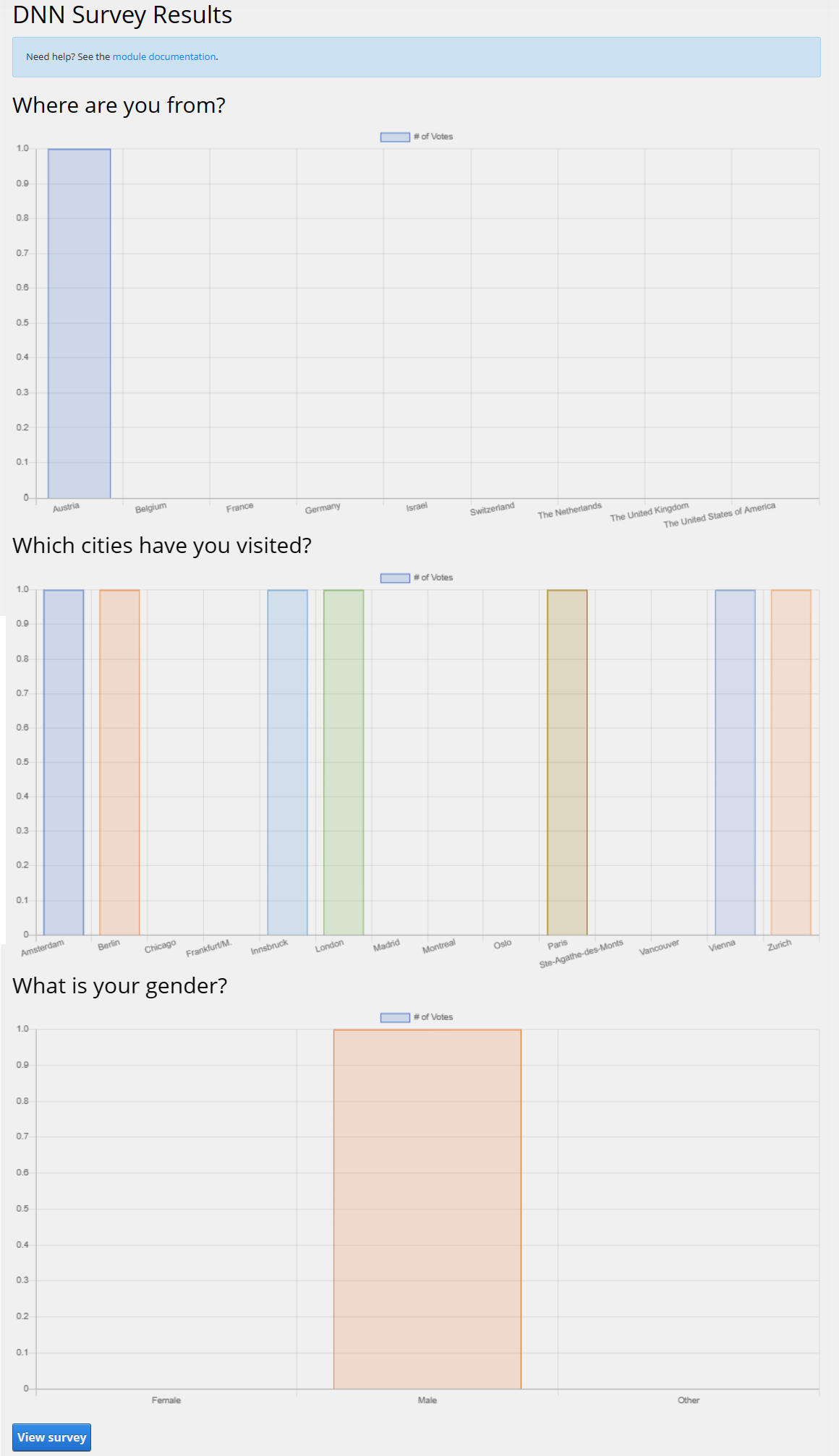
That's it. But there is much more. Find out!
Updated over 2 years ago
