Survey question
Adding a single or multiple choice question
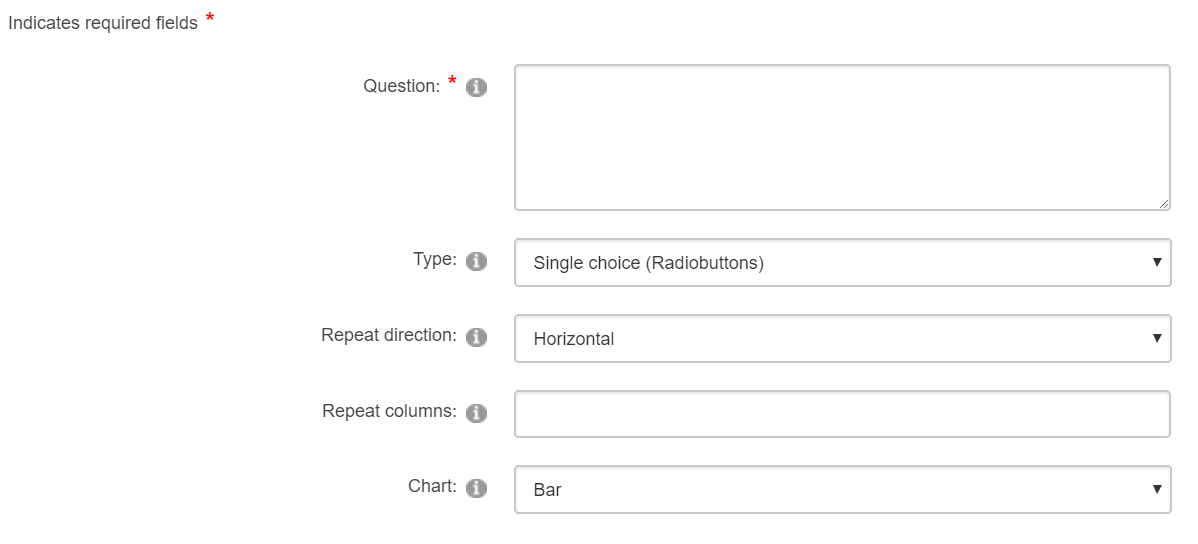
Adding a single or multiple choice question to a survey
The difference of the functionality of single and multiple choice questions is not really big. Single choice questions render as radio buttons, and only one answer is selectable. Multiple choice questions render as checkboxes, and one or more answers are selectable.
Repeat direction
The repeat direction sets the direction in which the radio buttons or the checkboxes within the question are displayed. Assume a list of countries ordered alphabetically and displayed in three columns;
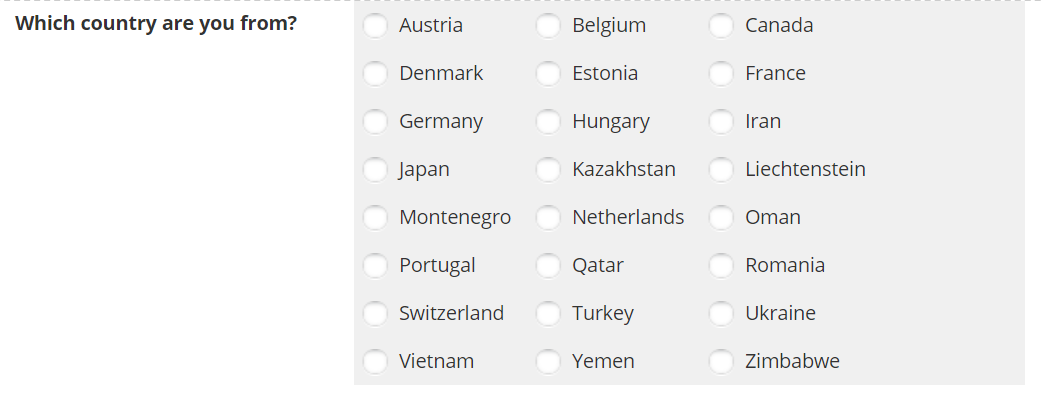
Repeat direction is horizontal
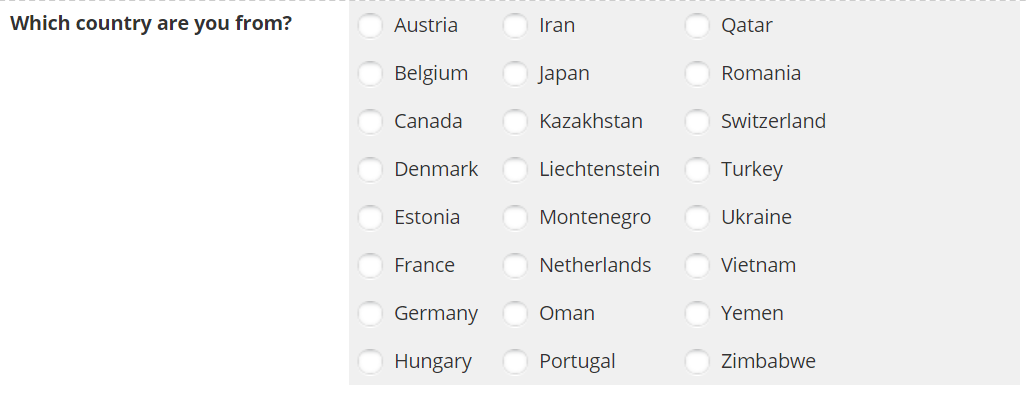
Repeat direction is vertical
Repeat columns
Enter a positive integer value to set the number of columns to display in the question. In the example above this is 3. The default value is 1.
Chart
See Charts.
Answers
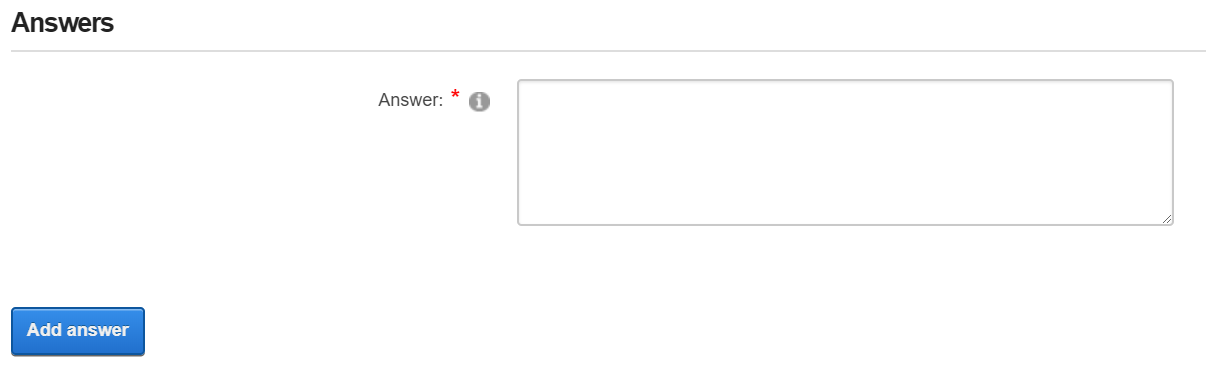
Add answer
Type the answers (one by one) into the Answer text field and click the AddAnswer button to add the answer to the question. This creates an answer grid as you have already seen in Getting Started with DNN Survey .
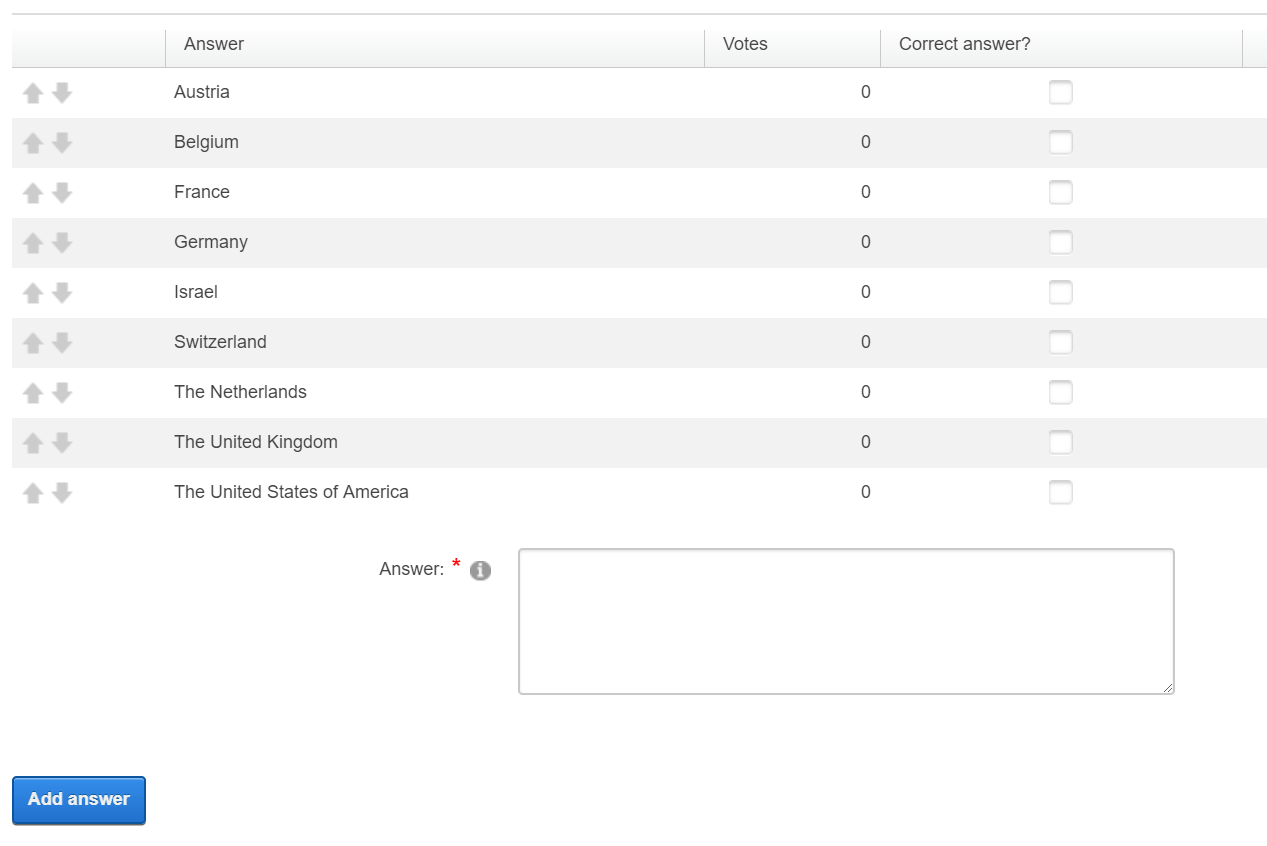
Answers grid
You may change the sort order of the answers by clicking on the up/down arrows on the left side of the answers and drapping the row to drop it at a new position.
Editing or deleting the answers is not possible at this stage, you can only edit answers that are already stored. When you Update the question and all it's anwers, you can return to edit the question, and there it is possible to edit or delete answers as well. See Edit Questions for further information.
Adding a question with free answer text
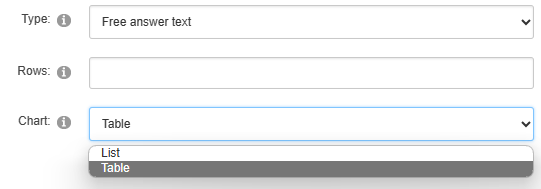
Adding a question with free text answer
Rows
Enter a number of rows when you want to provide a multi line textbox. The default value is 1 (single line text box).
Chart
Note that this question type only allows the List and Table chart types.
Updated over 2 years ago
