Edit Questions
To edit a question, change the page to edit mode and click the pencil left of the question.
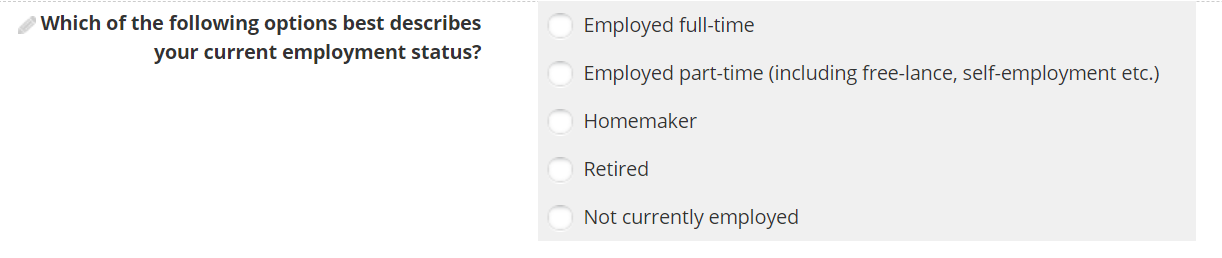
Edit question
The Edit screen looks like the add screen, and most of the options are the same, so please refer to Survey question and Quiz question to see what the fields are for.
I don't recommend to change too much, esp. when you change the question type from single or multiple choice to textyou will loose all answers added before, and if there are some submissions already they will get lost, too. Therefore the Edit question is a function that is good for correcting typos, but you should not change too much in a current survey.
Answers grid
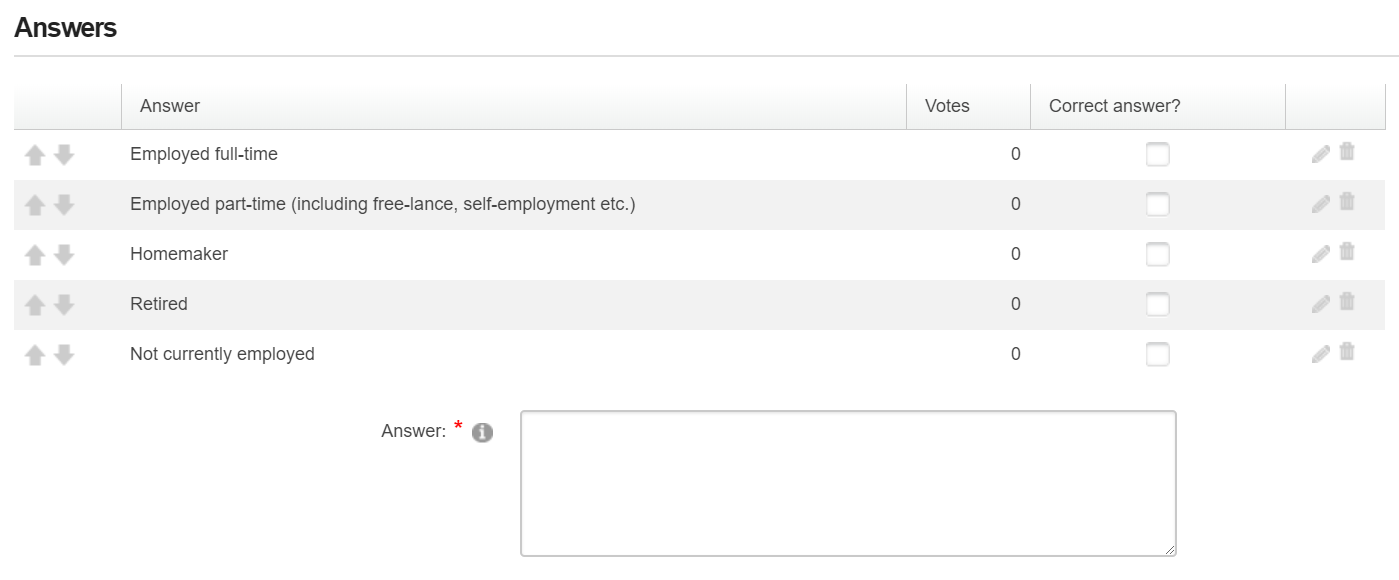
Answers grid
When editing a question, you find edit and delete icons on the right side of each row. These allow you to edit or delete an answer.
Edit answer
When you click the edit pencil, the answer (and eventually the Is Correct checkbox) go to the form below the grid, so you may edit and update them by clicking the Update answer bottom.
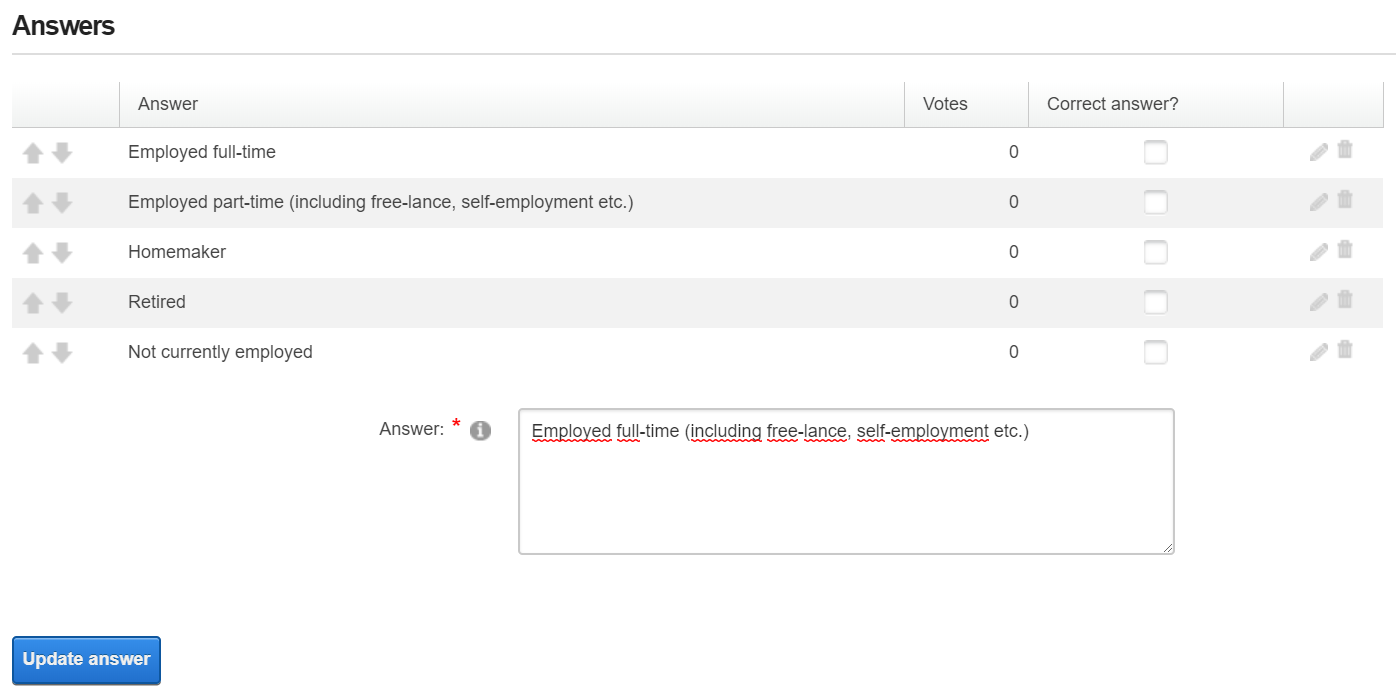
Edit answer
Delete answer
Just click the delete icon on the left side of each row to delete the answer.
Take care!
There is no confirmation message displayed when deleting an answer. If you accidentially deleted an answer you may click the Cancel button on the bottom, but this would also cancel all the other editing you have done so far.
Just adding the same answer again will not be a good solution, as it gets a new internal answer ID and all the submissions from the old answer are lost!
Update or cancel changes
At the bottom of the Edit screen you find the Update questions and Cancel buttons. Click the appropriate one of them to finish your work.
Updated almost 7 years ago
